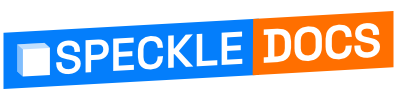# Receiving from Speckle into Revit
In this section, you will learn how to receive models sent to Speckle into Revit.
NOTE✍️
We are renaming the core concepts in Speckle to be more widely understandable.
- Streams will be renamed to Projects
- Branches will be renamed to Models
- Commits will be renamed to Versions
# Receiving a Speckle Model
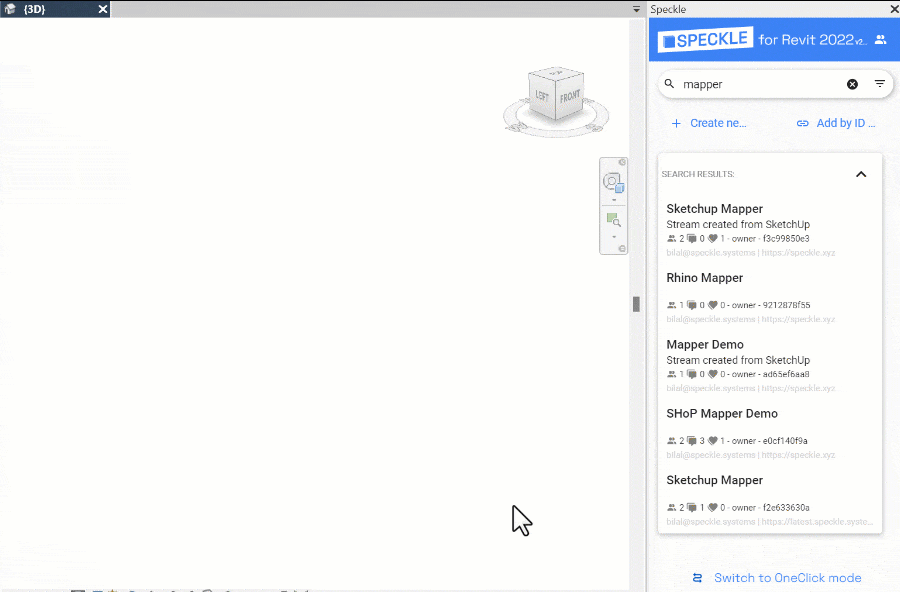
To receive a Speckle Model:
- Select a Speckle Project.
- Switch to Receive tab.
- Select a Speckle Model to receive from
- Click Receive.
That’s it! You will have the latest version of the selected model received.
TIP
If you're interested in learning more about how we handle models from CAD applications, check out Speckle Mapper.
# Receiving a Specific Version
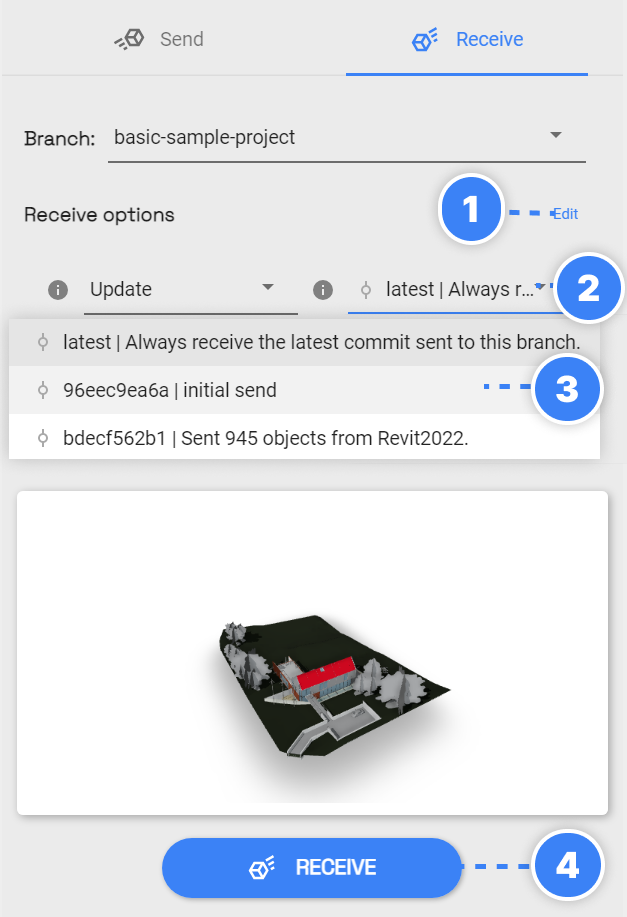
If you want to receive a specific version of the selected model (branch):
- Expand Receive Options by clicking on the Edit
- Click on the Version Dropdown.
- Select the version.
- Click Receive.
# Receive Modes
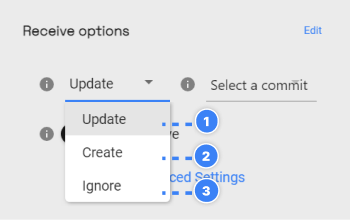
When receiving a Model that has been received before, you might want to Update, Create or Ignore elements that were already created before. This is when the Receive Mode setting comes in! This is how it works:
- Update: updates elements if they already exist and creates missing ones (current behavior in Revit)
- Create: always creates new elements even if pre-existing (current behavior in Rhino)
- Ignore: skips elements if they already exist