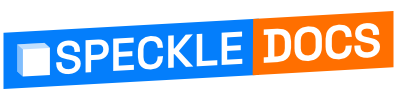# Accessing Private Streams
Once you complete the installation and configuration steps, you can receive “public” streams from Speckle. To receive your private streams, you need to complete authentication. There are two authentication methods:
- Log in using your Speckle Account.
- With a Personal Access Token.
# Log in using your Speckle Account
You can now log in with any account of any Speckle server. Here’s how you do it:
- First, paste the URL of Private Stream you want to receive and click “OK”.
- Select the ”Server URL” option in the credentials pop-up. In our case, it is “Speckle.xyz”.
- Then press the ”Sign in” button. This will open a pop-up window prompting you to log into your account and allow the Power BI app to access your user data. This grants
read-onlyaccess, as recommended by Power BI guidelines.
Once the app has been granted access, Power BI will continue fetching the data.
# With a Personal Access Token
Another way of authenticating is with a “Personal Access Token”. Tokens are a form of authentication to grant users secure access to their projects and models. Here is how you do it:
- Go to your profile on your Speckle server. We’ll use Speckle’s free server: https://speckle.xyz/profile
- Under Developer Settings, Create a
New Token. - Give it a descriptive name (such as Power BI Connector), check every option under Scopes, and click
Save. - This will create a token for you. Make sure you copy it. It is the first and last time you’ll be able to see this token. Treat it as a Password, and do not share it with anyone.
- Go to Power BI > Options and Settings > Data source settings.
- Go to Global Permissions and select your Speckle server.
- After selecting a server, follow Edit Permissions > Edit > Private Stream. Paste your Token into
Personal Access Tokeninput.
That’s it! Now, Power BI will continue fetching your private data from the Speckle server.
📌IMPORTANT
Delete existing servers if you have trouble seeing your server under Data sources. Return to the Speckle Connector and try to receive the same stream/branch/commit. You’ll have the option to add it from there.